As a Digital Transformation consultant, you’ll need to maintain an efficient document review and approval process. Here are some key points to focus on:
- Use Filters Wisely: Encourage clients to make use of filters in the ERP system to quickly locate documents needing approval based on location or department.
- Prioritize Critical Documents: Set up workflows that highlight high-priority documents, ensuring they get the attention needed to avoid delays in operations.
- Track and Report: Exporting document data regularly allows clients to track the performance of their approval processes and identify any slowdowns or bottlenecks.
Login and Access
Sign in to the Artintech ERP system with your credentials.
From the main sidebar menu, click on ‘Document Ctrl’.
Select ‘Pending Review’ to access the documents that need your review.
Familiarizing with the Layout
Take a moment to understand the layout of the Pending Review page.
Notice the search bar and filter options that can help you to sort and find specific documents.
Using Filters
Utilize the ‘Filters’ dropdown to sort documents by Location, Department, or Document Class.
This will help you to work through documents systematically and prioritize if necessary.
Selecting a Document
Click on the edit icon (typically represented by a pencil) to open the document for review.

Reviewing Documents
Carefully read through the document details, checking for accuracy and completeness.
You may need to refer to additional resources.
Making Decisions
After reviewing, use the designated buttons to save, send for approval, or reject the document.

Navigate to the ‘Document Ctrl’ section from the main menu on the left-hand side.
Click on ‘Pending Approval’ to open the Pending Approval page.
Locate the ‘Filters’ option at the top right corner of the table.
Use the dropdown menus to filter documents by Location, Department, or Document Class to narrow down the list of documents.
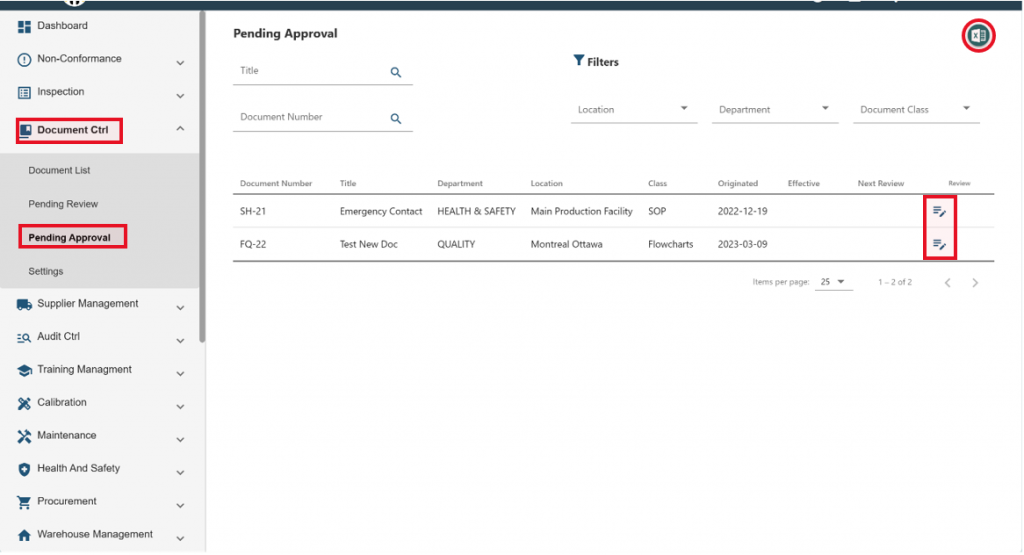
Reviewing Document Details
Click on the ‘Review’ icon to view a document details.
Review the document detail such as Document Class, Department, Location, Title, Document Number, Document Status, Review Date, Document Origination, Originator, Final Approver…etc
After reviewing the detail, click the ‘Save & Close’ button in the lower right corner.





