In the world of sales, clear communication with your customers is paramount, and the Proforma Invoice serves as a key document that sets expectations before the final sale is completed. Whether you’re dealing with domestic or international clients, this feature in Artintech ERP will help you streamline your sales transactions and ensure transparency.
A proforma invoice serves as a preliminary bill of sale, providing your clients with detailed information about the products or services they are purchasing. This document is not only a quote but also a tool that helps with customs clearance, payment processing, and setting clear expectations for the final transaction. Encourage your clients to use proforma invoices to maintain transparency and ensure smoother transactions.
Providing a proforma invoice to customers is a significant practice in international trade and business transactions for several reasons:
- Preliminary Document: A proforma invoice acts as a preliminary bill of sale, giving the customer detailed information about the products or services, including quantities, prices, and terms. This clarifies what the customer should expect.
- Quotation for Buyer: It serves as a quotation, outlining the cost of goods, shipping, and other charges, enabling buyers to make informed decisions and assess total expenditures.
- Customs and Import Documentation: In international trade, the proforma invoice is often used for customs purposes, helping to determine the value of goods for assessing import duties and taxes.
- Facilitates Payment Processing: The proforma invoice is used in international transactions, particularly those requiring letters of credit, to initiate the payment process by providing necessary details for setting up financing or processing payments.
- Basis for Final Invoice: It acts as the foundation for the final commercial invoice, setting expectations that are reflected in the actual billing document issued upon completion of the transaction.
Step 1: Navigate to the Proforma Invoices Section #
Begin by accessing your Artintech ERP System through the login process. Once you’re logged in, proceed to the Sales section by scrolling down in the menu. Click on the Sales section to access the Proforma Invoices. Afterward, click on it to access the Proforma Invoices page.
Step 2: Review and Add a Proforma Invoice #
In this page, you will see the list of proforma invoices and can review your desired one. To add a new one, click the ‘New’ button on the upper right corner to navigate to the PI Detail page.
By clicking the ‘X’ button besides the ‘New’ button, you can export the data into Excel to save it into the desired location on your computer.

Step 3: Fill in Proforma Invoice Detail #
Fill in all the necessary information such as Proforma Invoice Number, Customer Name, and Date.
To add a proforma invoice item, click ‘Add Proforma Invoice Item’ button in the lower right corner, and fill in detail. To delete it, click the delete icon.
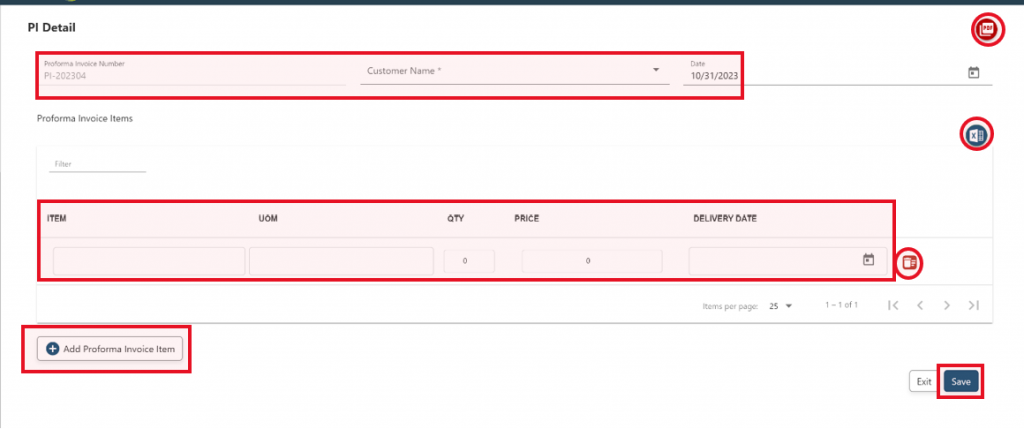
Step 4: Save Proforma Invoice #
Once you have done, click the ‘Save’ button on the lower right corner.




